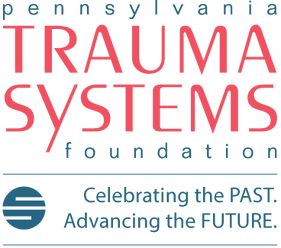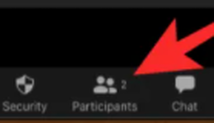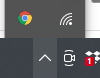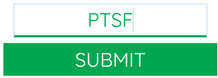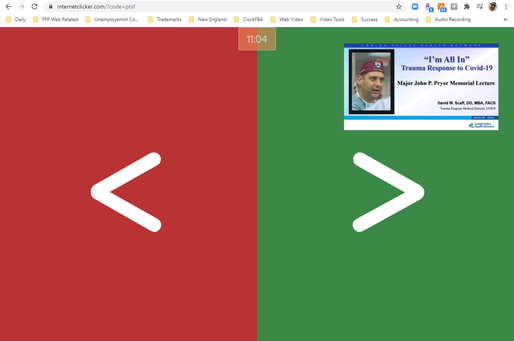PLEASE SEE THE FINAL TIPS FOR LIVE PRESENTERS AT THE BOTTOM OF THIS PAGE!
NOTE: This page is only accessible from the link in your email. It does not appear on the header above.
If you navigate away, use the back button or click the link in your email.
This information may be updated and would be good to review closer to the date of your recording or presentation.
The final delivery platform has not been chosen and this will only affect how we moderate LIVE Q&A.
NOTE: This page is only accessible from the link in your email. It does not appear on the header above.
If you navigate away, use the back button or click the link in your email.
This information may be updated and would be good to review closer to the date of your recording or presentation.
The final delivery platform has not been chosen and this will only affect how we moderate LIVE Q&A.
Download a PDF of this page
If you need a webcam, check out the store | |||
Hello! I'm Steve Kownacki and I have the privilege of being the production company to support PA Trauma Systems Foundation and this year's Virtual Conference. Perhaps we met last year and you had a peek at our production setup in the back of the room. It's much easier to jump up on stage and start speaking - all the microphones, lights, slides and cameras are ready to go. In this virtual time, that tech gets put on your plate. I'm here to make this process as easy as possible to make you look and sound your best! So I'm asking for patience in order for me to help us accomplish this.
Please don't be overwhelmed by the amount of content and directions on this page.
We will be working with equipment you have available. My goal is to make you comfortable and make you look and sound as professional as possible. We want you to look great! Whatever I help you with, it will be valuable for every time you are on-camera in the future. You will look and sound better than everyone else in that zoom gallery!
Our initial setup will be done by me sending a zoom invite to confirm your gear is working. For most recordings, we'll move over to vMix Call for HD video and sound.
There are 6 sections below, all very similar, but specific to the type of presentation you are doing.
Let's start with uploading your presentation slides.
Please don't be overwhelmed by the amount of content and directions on this page.
We will be working with equipment you have available. My goal is to make you comfortable and make you look and sound as professional as possible. We want you to look great! Whatever I help you with, it will be valuable for every time you are on-camera in the future. You will look and sound better than everyone else in that zoom gallery!
Our initial setup will be done by me sending a zoom invite to confirm your gear is working. For most recordings, we'll move over to vMix Call for HD video and sound.
There are 6 sections below, all very similar, but specific to the type of presentation you are doing.
- Pre-recorded session with no Q&A
- Pre-recorded sesions with LIVE Q&A
- Live session with LIVE Q&A PTSF Research Committee Presentations and Awards, MONDAY OCTOBER 19
- Live session with LIVE Q&A PaCOT Resident Paper Competition, TUESDAY OCTOBER 20
- LIVE meeting
- Self-recording your Quick- Shot presentation
Let's start with uploading your presentation slides.
Submitting your presentation to dropbox
To submit files online, use the appropriate Dropbox link below.
Naming convention. Please help me keep things organized by naming you file in the following manner:
If you update your file, please change the date Patel_Stephen_1200pm_PaCOT_20200821 so I know you have a revised presentation.
The link works on mobile (smartphone & tablet) or desktop. Click the link and then "choose files", then "files" folder. On mobile, typically this will show what's in your photo library. Click the file you want, then add your info, click "upload". Best to do this on WiFi.
You have until October 12 to provide your submission.
Naming convention. Please help me keep things organized by naming you file in the following manner:
- Last name_First name_Time_Title_Date Created
- Smith_Mary_800am_Welcome_20200819
- Jones_Bill_940am_PTOS_20200819
- Patel_Stephen_1200pm_PaCOT_20200819
If you update your file, please change the date Patel_Stephen_1200pm_PaCOT_20200821 so I know you have a revised presentation.
The link works on mobile (smartphone & tablet) or desktop. Click the link and then "choose files", then "files" folder. On mobile, typically this will show what's in your photo library. Click the file you want, then add your info, click "upload". Best to do this on WiFi.
You have until October 12 to provide your submission.
General guidlines for being on-webcam
- Avoid white or black, and deep, solid colors like red, green and blue.
- Fine pinstripes, patterns or checks are not pleasing to the camera.
- Staying with neutral or muted colors and designs works best.
- Don't sit on a chair that swivels, rocks, or otherwise moves. Nervous movement reduces your professionalism.
- Noisy jewelry is very distracting. Bangles, charm bracelets or a watch banging on the desk is an issue for men and women.
- Be aware of ambient noise in the room. I’ve heard it all: dishes, kids, pets, construction. Do your best to schedule around that.
- Reflections in eyeglasses from lights.
- The lens is your audience, maintain eye contact.
- Raise your camera or laptop so the camera is at eye level. We see that horrendous up-the-nose shot every day.
- Reference your slides, but don't stare at them, then get back to looking at the lens.
- Keep the microphone as close to you as possible. It's probably located in your webcam.
- Don't put a window behind you, this will cause difficult silhouetting. A window behind the camera is good.
- You can be next to a window for natural lighting. But avoid a direct sidelight.
- You can light yourself with a lamp placed 3' to the side and 3' in front of you. This will take some experimenting.
- Center yourself in the frame from left to right
- Keep roughly a fist-sized space above your head. Your eyes should not be in the middle of the screen.
- The bottom of the frame should be between your armpits and elbows.
1) Pre-recorded session with no Q&A
In preparation for your remote presentation and recording, we’ll take 30 minutes to an hour to prepare you and your equipment to provide the best-possible video quality, sound quality and speech delivery. This is done at least a few days in advance of your recording or live session to reduce stress and help you focus on your presentation and delivery. Many presenters have an assistant set this up if time is an issue. This could be an admin assistant or your child. Those 8-17 year olds are pretty savvy at this stuff! Please have that person available during your recording too.
I appreciate your patience during this setup time and acknowledge you have to become a bit of an AV tech and this can be frustrating. Bluntly: Help me help you. Do not kill your brand and credibility by rushing through these steps. I could not possibly do your job, and now I need to mentor you in a short amount of time to do mine. Your actual presentation recording will take slightly longer than the actual delivery time.
The recorded session will be played back at the appropriate time on the schedule.
Could you please provide me with:
What I will be helping you with:
The recording:
Controlling your presentation slides remotely:
I appreciate your patience during this setup time and acknowledge you have to become a bit of an AV tech and this can be frustrating. Bluntly: Help me help you. Do not kill your brand and credibility by rushing through these steps. I could not possibly do your job, and now I need to mentor you in a short amount of time to do mine. Your actual presentation recording will take slightly longer than the actual delivery time.
The recorded session will be played back at the appropriate time on the schedule.
Could you please provide me with:
- Model name of your webcam
- Model name of any additional microphone
- A screenshot of what your webcam sees
- Are you using a Mac or PC?
- Speed test of wired internet connection - 5Mbps is the absolute minimum for HD video. A wireless connection is unreliable. Test your computer here https://www.speedtest.net/ It's the upload speed I'm concerned about.
What I will be helping you with:
- Camera - position, color balance, framing - a low camera will be looking up your nose
- Sound - microphone position and delivery, quiet space
- Lighting - using existing, artificial lighting, avoid windows, no window behind you
- Background - keep neutral with few distractions
The recording:
- We connect with a utility called vMixCall. You will get a web link and access code that connects our computers directly.
- Chrome browser is preferred, we will help you select camera & mic
- Safari browser is preferred on Mac with Chrome second
- Keep everyone off your internet during your recording. No movies, no youtube, no zoom calls. This may be tough if there are students at home.
- This includes computers AND phones, wired and wireless.
Controlling your presentation slides remotely:
- Follow the guide above to send your slide deck in advance for trial during rehearsal
- Is there any audio or video included in your slides that I should be aware of?
- Are there any web links?
- www.InternetClicker.com is a utility to give you remote control of my laptop from your remote location.
- You will use the code PTSF to gain control
- You have control via arrow keys or spacebar on your computer, but it easiest on a smartphone with a browser. Remember to turn off screensavers.
2) Pre-recorded session with LIVE Q&A from Discussant
In preparation for your remote presentation and recording, we’ll take 30 minutes to an hour to prepare you and your equipment to provide the best-possible video quality, sound quality and speech delivery. This is done at least a few days in advance of your recording or live session to reduce stress and help you focus on your presentation and delivery. Many presenters have an assistant set this up if time is an issue. This could be an admin assistant or your child. Those 8-17 year olds are pretty savvy at this stuff! Please have that person available during your recording too.
I appreciate your patience during this setup time and acknowledge you have to become a bit of an AV tech and this can be frustrating. Bluntly: Help me help you. Do not kill your brand and credibility by rushing through these steps. I could not possibly do your job, and now I need to mentor you in a short amount of time to do mine. Your actual presentation recording will take slightly longer than the actual delivery time.
The recorded session will be played back at the appropriate time on the schedule after which you will join the LIVE Q&A session using the same camera setup as we did for the recording connected to the selected online platform such as GoToWebinar. You will be provided all necessary login information prior to your presentation.
Could you please provide me with:
What I will be helping you with:
The recording:
Controlling your presentation slides remotely:
I appreciate your patience during this setup time and acknowledge you have to become a bit of an AV tech and this can be frustrating. Bluntly: Help me help you. Do not kill your brand and credibility by rushing through these steps. I could not possibly do your job, and now I need to mentor you in a short amount of time to do mine. Your actual presentation recording will take slightly longer than the actual delivery time.
The recorded session will be played back at the appropriate time on the schedule after which you will join the LIVE Q&A session using the same camera setup as we did for the recording connected to the selected online platform such as GoToWebinar. You will be provided all necessary login information prior to your presentation.
Could you please provide me with:
- Model name of your webcam
- Model name of any additional microphone
- A screenshot of what your webcam sees
- Are you using a Mac or PC?
- Speed test of wired internet connection - 5Mbps is the absolute minimum for HD video. A wireless connection is unreliable. Test your computer here https://www.speedtest.net/ It's the upload speed I'm concerned about.
What I will be helping you with:
- Camera - position, color balance, framing - a low camera will be looking up your nose
- Sound - microphone position and delivery, quiet space
- Lighting - using existing, artificial lighting, avoid windows, no window behind you
- Background - keep neutral with few distractions
The recording:
- We connect with a utility called vMixCall. You will get a web link and access code that connects our computers directly.
- Chrome browser is preferred, we will help you select camera & mic
- Safari browser is preferred on Mac with Chrome second
- Keep everyone off your internet during your recording. No movies, no youtube, no zoom calls. This may be tough if there are students at home.
- This includes computers AND phones, wired and wireless.
Controlling your presentation slides remotely:
- Follow the guide above to send your slide deck in advance for trial during rehearsal
- Is there any audio or video included in your slides that I should be aware of?
- Are there any web links?
- www.InternetClicker.com is a utility to give you remote control of my laptop from your remote location.
- You will use the code PTSF to gain control
- You have control via arrow keys or spacebar on your computer, but it easiest on a smartphone with a browser. Remember to turn off screensavers.
3) Live session with LIVE Q&A from Discussant
PTSF Research Committee Presentations and Awards
MONDAY OCTOBER 19
In preparation for your remote presentation and recording, we’ll take 30 minutes to an hour to prepare you and your equipment to provide the best-possible video quality, sound quality and speech delivery. This is done at least a few days in advance of your recording or live session to reduce stress and help you focus on your presentation and delivery. Many presenters have an assistant set this up if time is an issue. This could be an admin assistant or your child. Those 8-17 year olds are pretty savvy at this stuff! Please have that person available during your recording too.
I appreciate your patience during this setup time and acknowledge you have to become a bit of an AV tech and this can be frustrating. Bluntly: Help me help you. Do not kill your brand and credibility by rushing through these steps. I could not possibly do your job, and now I need to mentor you in a short amount of time to do mine. Your actual presentation recording will take slightly longer than the actual delivery time.
This session will be LIVE for the presentation and Q&A on the selected online platform such as GoToWebinar. All presenter cameras will/may be fed to our studio where we control which presenter is displayed on the webinar which may include all participants simultaneously. You will be provided all necessary login information prior to your presentation.
Could you please provide me with:
What I will be helping you with:
The livestream:
Controlling your presentation slides remotely:
During the presentation PTSF Research Committee Presentations and Awards
I appreciate your patience during this setup time and acknowledge you have to become a bit of an AV tech and this can be frustrating. Bluntly: Help me help you. Do not kill your brand and credibility by rushing through these steps. I could not possibly do your job, and now I need to mentor you in a short amount of time to do mine. Your actual presentation recording will take slightly longer than the actual delivery time.
This session will be LIVE for the presentation and Q&A on the selected online platform such as GoToWebinar. All presenter cameras will/may be fed to our studio where we control which presenter is displayed on the webinar which may include all participants simultaneously. You will be provided all necessary login information prior to your presentation.
Could you please provide me with:
- Model name of your webcam
- Model name of any additional microphone
- A screenshot of what your webcam sees
- Are you using a Mac or PC?
- Speed test of wired internet connection - 5Mbps is the absolute minimum for HD video. A wireless connection is unreliable. Test your computer here https://www.speedtest.net/ It's the upload speed I'm concerned about.
What I will be helping you with:
- Camera - position, color balance, framing - a low camera will be looking up your nose
- Sound - microphone position and delivery, quiet space
- Lighting - using existing, artificial lighting, avoid windows, no window behind you
- Background - keep neutral with few distractions
The livestream:
- We connect with a utility called vMixCall. You will get a web link and access code that connects our computers directly.
- Chrome browser is preferred, we will help you select camera & mic
- Safari browser is preferred on Mac with Chrome second
- Keep everyone off your internet during your recording. No movies, no youtube, no zoom calls. This may be tough if there are students at home.
- This includes computers AND phones, wired and wireless.
Controlling your presentation slides remotely:
- Follow the guide above to send your slide deck in advance for trial during rehearsal
- Is there any audio or video included in your slides that I should be aware of?
- Are there any web links?
- www.InternetClicker.com is a utility to give you remote control of my laptop from your remote location.
- You will use the code PTSF to gain control
- You have control via arrow keys or spacebar on your computer, but it easiest on a smartphone with a browser. Remember to turn off screensavers.
During the presentation PTSF Research Committee Presentations and Awards
- Presentation time allotment: 8 minutes/10 slides max
- You will be given a 1-minute signal nearing the end of your time
- Live Q&A will be moderated by a Discussant who will be discussing the research just presented and ask questions
- Discussant remarks/questions limited to 2 min max
- Presenter answers limited to 3 minutes max
4) Live session with LIVE Q&A from Discussant
PaCOT Resident Paper Competition
TUESDAY OCTOBER 20
In preparation for your remote presentation and recording, we’ll take 30 minutes to an hour to prepare you and your equipment to provide the best-possible video quality, sound quality and speech delivery. This is done at least a few days in advance of your recording or live session to reduce stress and help you focus on your presentation and delivery. Many presenters have an assistant set this up if time is an issue. This could be an admin assistant or your child. Those 8-17 year olds are pretty savvy at this stuff! Please have that person available during your recording too.
I appreciate your patience during this setup time and acknowledge you have to become a bit of an AV tech and this can be frustrating. Bluntly: Help me help you. Do not kill your brand and credibility by rushing through these steps. I could not possibly do your job, and now I need to mentor you in a short amount of time to do mine. Your actual presentation recording will take slightly longer than the actual delivery time.
This session will be LIVE for the presentation and Q&A on the selected online platform such as GoToWebinar. All presenter cameras will/may be fed to our studio where we control which presenter is displayed on the webinar. You will be provided all necessary login information prior to your presentation.
Could you please provide me with:
What I will be helping you with:
The livestream:
Controlling your presentation slides remotely:
During the presentation PaCOT Resident Paper Competition
I appreciate your patience during this setup time and acknowledge you have to become a bit of an AV tech and this can be frustrating. Bluntly: Help me help you. Do not kill your brand and credibility by rushing through these steps. I could not possibly do your job, and now I need to mentor you in a short amount of time to do mine. Your actual presentation recording will take slightly longer than the actual delivery time.
This session will be LIVE for the presentation and Q&A on the selected online platform such as GoToWebinar. All presenter cameras will/may be fed to our studio where we control which presenter is displayed on the webinar. You will be provided all necessary login information prior to your presentation.
Could you please provide me with:
- Model name of your webcam
- Model name of any additional microphone
- A screenshot of what your webcam sees
- Are you using a Mac or PC?
- Speed test of wired internet connection - 5Mbps is the absolute minimum for HD video. A wireless connection is unreliable. Test your computer here https://www.speedtest.net/ It's the upload speed I'm concerned about.
What I will be helping you with:
- Camera - position, color balance, framing - a low camera will be looking up your nose
- Sound - microphone position and delivery, quiet space
- Lighting - using existing, artificial lighting, avoid windows, no window behind you
- Background - keep neutral with few distractions
The livestream:
- We connect with a utility called vMixCall. You will get a web link and access code that connects our computers directly.
- Chrome browser is preferred, we will help you select camera & mic
- Safari browser is preferred on Mac with Chrome second
- Keep everyone off your internet during your recording. No movies, no youtube, no zoom calls. This may be tough if there are students at home.
- This includes computers AND phones, wired and wireless.
Controlling your presentation slides remotely:
- Follow the guide above to send your slide deck in advance for trial during rehearsal
- Is there any audio or video included in your slides that I should be aware of?
- Are there any web links?
- www.InternetClicker.com is a utility to give you remote control of my laptop from your remote location.
- You will use the code PTSF to gain control
- You have control via arrow keys or spacebar on your computer, but it easiest on a smartphone with a browser. Remember to turn off screensavers.
During the presentation PaCOT Resident Paper Competition
- Presentation time allotment: 7 minutes/10 slides max
- You will be given a 1-minute signal nearing the end of your time
- Live Q&A will be moderated by a Discussant who will be discussing the research just presented and ask questions
- Discussant remarks/questions limited to 2 min max
- Presenter answers limited to 3 minutes max
5) LIVE Meeting
Use the General guidelines above to make you look good in your environment. You will connect to the online platform directly with a provided link.
6) Self-recording your QUICK-SHOT presentation
These will be available on-demand October 21.
Use the General guidelines above to make you look good in your environment. Please set your video camera/phone/tablet to record a minimum of 720p HD. 1080p is better. While the instructions below are for a phone/video camera, you may also use your webcam and recording software for your recording.
See the upload information at the top of this page to submit your presentation slides and recordings.
Use the General guidelines above to make you look good in your environment. Please set your video camera/phone/tablet to record a minimum of 720p HD. 1080p is better. While the instructions below are for a phone/video camera, you may also use your webcam and recording software for your recording.
- Be sure to record in HORIZONTAL/LANDSCAPE perspective
- Use a tripod and try not to move around too much.
- Level the tripod. Find a vertical line in your shot such as a doorframe, piece of furniture, etc. so the image and edge of the viewfinder are parallel.
- Focus on the eyes. Once the camera is set, touch and hold the screen on your eyes to lock the focus.
- When recording, hit the record button, stabilize the camera, wait 5 seconds, give your message staring right at the lens, wait another 5 seconds, hit stop.
- Recording media is cheap. Missing the shot, painful. Let the camera roll early and a few extra seconds when you are done.
- Presentation time allotment: 5 minutes/5 slides
- Editing will be done by Final Focus Productions
See the upload information at the top of this page to submit your presentation slides and recordings.
Final Tips for Presenters at the PTSF 2020 Conference
Greetings PTSF 2020 Presenters!
As we wrap up our individual prep sessions with each of you to check your AV connection, we have assembled a short list of tips and reminders:
1. If you are one of the few who have not yet completed an AV check, please sign up here: ttsu.me/ae52jt This includes Discussants.
2. If you have not yet uploaded your PowerPoint slides, please access this link for instructions: PTSF_Videos
We do not intend for anyone to ‘share screen’ during the conference. All slides will be displayed from the FFP main server.
3. Most presenters will allow FFP technicians to advance their slides for them by giving verbal commands. If you prefer to control your own slide deck, simply use a browser on your smartphone or computer and go to www.internetclicker.com and follow the instructions at the bottom of this email.
4. Make sure you are registered as a participant for the day you are speaking.
Register at www.PTSF.org. Once logged in to the webinar, please use the Raise Hand function located in Participants of Webinar Functions at the bottom of the webinar window to alert us you have logged on.
As we wrap up our individual prep sessions with each of you to check your AV connection, we have assembled a short list of tips and reminders:
1. If you are one of the few who have not yet completed an AV check, please sign up here: ttsu.me/ae52jt This includes Discussants.
2. If you have not yet uploaded your PowerPoint slides, please access this link for instructions: PTSF_Videos
We do not intend for anyone to ‘share screen’ during the conference. All slides will be displayed from the FFP main server.
3. Most presenters will allow FFP technicians to advance their slides for them by giving verbal commands. If you prefer to control your own slide deck, simply use a browser on your smartphone or computer and go to www.internetclicker.com and follow the instructions at the bottom of this email.
4. Make sure you are registered as a participant for the day you are speaking.
Register at www.PTSF.org. Once logged in to the webinar, please use the Raise Hand function located in Participants of Webinar Functions at the bottom of the webinar window to alert us you have logged on.
5. While you are out there on the www.PTSF.org website, you can view the Schedule of Events to see specific times for talks (some have been adjusted) and which Discussant has been assigned to your presentation.
6. Be online at least 30 minutes before your scheduled speaking time!
We will look for you on the Zoom Webinar. Please use the RAISE HAND feature to sort to the top of the list to help us find you and send you a note of greeting.
7. When it is time for you to talk, we will switch you to Presenter Mode, and prepare to display your slides.
8. Remember to use the skills you have learned in adjusting your camera and lighting, keeping minimal space above your head and directing toward your webcam where the microphone is located. Do your best to maintain eye contact with your camera lens.
If you have any trouble, reach out to Art Williams via voice, text or email.
It has been a true pleasure meeting with each of you individually, and we wish you best of success on your presentation. Don’t hesitate to reach out if you have any questions.
Thanks!
Art Williams, PMP, Final Focus Productions
[email protected]
(717) 805-9219 text or voice
Instructions to Control Your Own Slides:
Most presenters will allow FFP technicians to advance their slides for them by giving verbal commands. If you prefer to control your own slide deck, simply use a browser on your smartphone or computer and go to www.internetclicker.com. This is a utility to give you remote control of my laptop from your remote location.
Click her- You will use the code PTSF to gain control
- You have control via arrow keys or spacebar on your computer, but it's easiest on a smartphone with a browser. Remember to turn off any screensaver.
- You will be asked to enter your name so we can grant you control and presenters will not interfere with one another.
- There is a small return screen of your slides. You will see your presentation via the Zoom screen.
- There is also a timer present in the top center that will start at the beginning of your presentation.e to edit.
- You have control via arrow keys or spacebar on your computer, but it's easiest on a smartphone with a browser. Remember to turn off any screensaver.
- You will be asked to enter your name so we can grant you control and presenters will not interfere with one another.
- There is a small return screen of your slides. You will see your presentation via the Zoom screen.
- There is also a timer present in the top center that will start at the beginning of your presentation.e to edit.